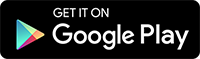FAQ
The following page answers Frequently Asked Questions from users who have attended previous KAT training sessions.
Commonly asked questions
-
I have not received my digital certificate
Once you have completed your training, KAT staff will enter your information into an online database. Once approved, you will receive a digital copy of your certificate either via email or SMS. You should expect the certificate within 24 to 48 hours.
Often training is done out of internet coverage, in these cases the database will email you once the trainer syncs the daily records with the database.
If you haven't received a certifcate there is a number of steps to follow:
- Check your spam and junk folders for any emails from dogs@savethekiwi.nz
- Login to your account on https://kiwiavoidancetraining.nz/dashboard and check your profile for certificate.
- If a certificate is not shown on your profile then contact the trainer and ask for it to be re-sent
-
How do I get a PDF version of my certificate?
After your training you will receive a link to a webpage with your certificate information. This web page is permanent record of your training and available for any trainers or DOC permits to use. In some instances you may require a PDF version.
Both Windows 10 and macOS have the built-in ability to print the web page to a PDF.
Windows users
- Open the print menu by pressing Ctrl+P.
- Under the “Printer” drop-down menu, select “Microsoft Print to PDF” or “Save as PDF”. (The exact wording may vary by browser.)
- Click “Print”.
- When prompted, choose where you want to save the file.
- If you're on an older version of Windows that does not have the built-in Microsoft Print to PDF printer, the Google Chrome browser provides its own “Save as PDF” option.
Mac users
- Open the print menu by pressing Command+P.
- From the PDF drop-down menu (in the lower-left corner), choose “Save as PDF”. (In Chrome you may be able to skip this step and select “Open PDF in Preview”.)
- When prompted, choose where you want to save the file.